Installing Java JDK 1.8.0 Update 11 on Yosemite
If you need to use Java JDK 1.8.0 Update 11 on Mac OS X Yosemite, you probably noticed that the installation provided by Oracle fails with a strange message:
Java from Oracle requires Mac OS X 10.7.3 or later
Mac OS X Yosemite is version 10.10.X
So, if you need to use or test Java JDK 1.8.0 Update 11, you’re stuck with the package provided by Oracle.
Here is how to proceed to use Java JDK 1.8.0 Update 11 on Mac OS X Yosemite.
Download and install Pacifist
The workaround is based on the fact that the Mac OS pkg that is stored in the downloaded dmg file contains the JDK distribution. So if we manage to open it, there is a chance we can extract the files.
After having played with Mac OS tool called pkgutil, I found the best solution was to used another tool called Pacifist.
So, first, you need to install Pacifist. You can find the binary of the following url: https://www.charlessoft.com/cgi-bin/pacifist_download.cgi?type=dmg
Once you’ve downloaded the Pacifist dmg file, it should be opened in the Mac OS Finder and you just need to drag the Pacifist.app folder to the folder of your choice (/Applications is the recommanded one for Mac OS).
Download and install Java JDK 1.8.0 Update 11
Download the dmg file from the following URL: http://www.oracle.com/technetwork/java/javase/downloads/java-archive-javase8-2177648.html#jdk-8u11-oth-JPR
Once you’ve downloaded the dmg file, open it. You should see a new volume called JDK 8 Update 11. Don’t do anything and switch to the following phase.
Run Pacifist and open the pkg file
Using the Mac OS Launchpad, launch Pacifist and open the pkg file that is located at the following path: /Volumes/JDK 8 Update 11/JDK 8 Update 11.pkg. On Finder, then you should see JDK 8 Update 11 under the Devices, so select this item and you should see the JDK 8 Update 11.pkg on the right pane of Finder. Double click on this file and you should see the following file:
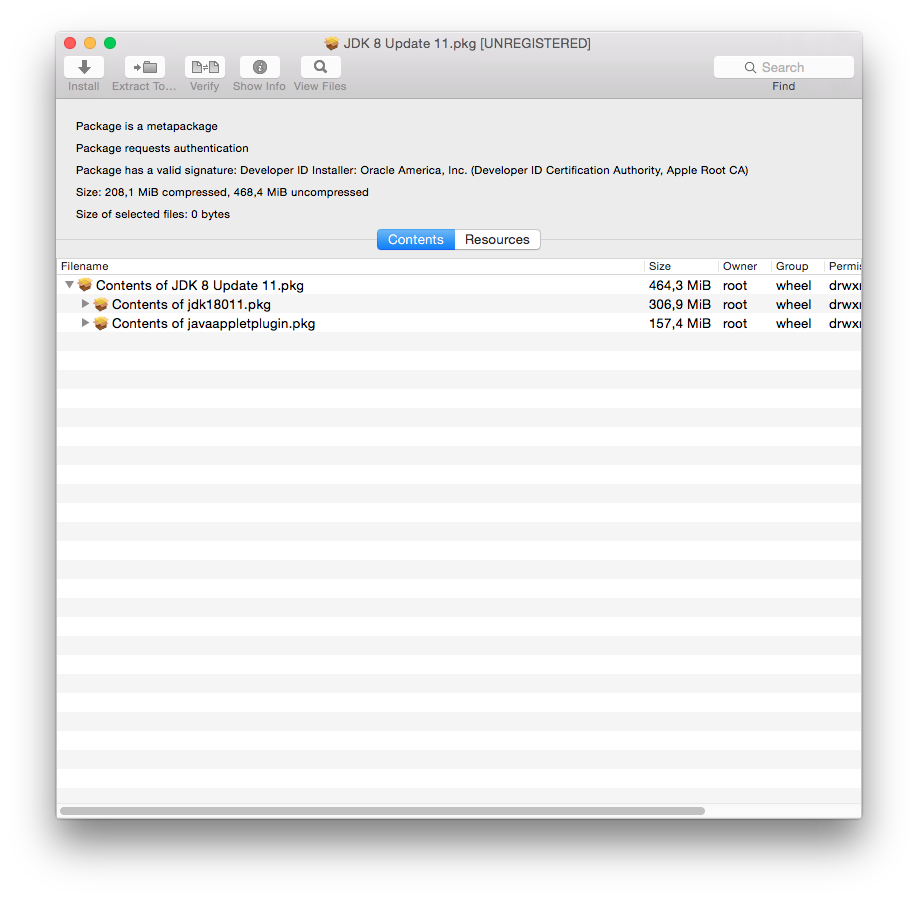
In the tree that is displayed, select the Contents of JDK 8 Update 11.pkg, then click on the Install button. As the Java JDK will be installed in system libraries, then you need to select the Use Administrator Privileges checkbox and click the Install button.
If you see dialogs about existing file, click on the Replace or Update button.
When the installation is finished, Java JDK 8 Update 11 will be installed under /Library/Java/JavaVirtualMachines/jdk1.8.0_11.jdk.
If you want to use it, see JAVA_HOME to /Library/Java/JavaVirtualMachines/jdk1.8.0_11.jdk/Contents/Home.
Java JDK 8 Update 11 is now installed on Mac OS !!!